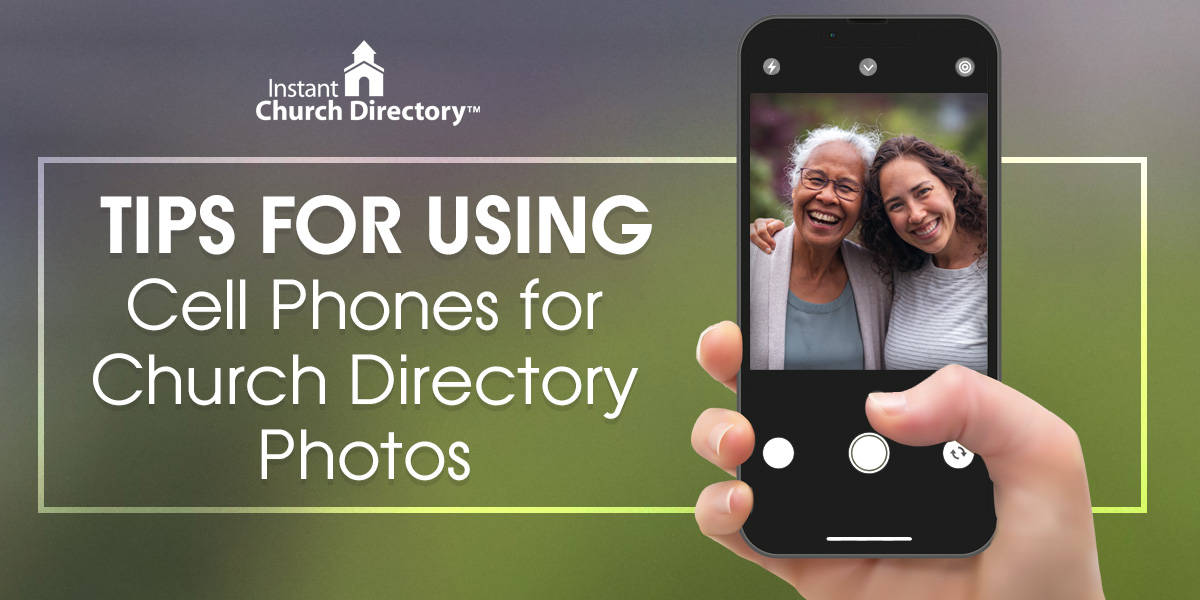Let the phone do the work! This is the first thing a professional photographer said when we asked about using smartphones to take church directory photos. Phones can do a lot of the work for you without the expense of a separate camera, especially if you follow a few key tips outlined below. You’ll quickly find that the camera won’t be a barrier to getting your church photos. That will still be getting your members all together and holding still for a photo!
Cell phone cameras indeed offer several advantages for capturing church directory photos of congregants. The primary benefit is accessibility. Most church members now have cell phones with a camera, making it easy to involve the entire congregation in the photo-taking process. Additionally, a smartphone is portable and allows for quick and spontaneous photography sessions. Church members can include these pictures in a church photo directory immediately — right from the phone, both in print and online. However, it’s important to be aware of the limitations that come with using cell phone cameras as a replacement for professional photographers, such as image quality and low-light conditions.
8 specific settings and techniques to focus on when using cell phones to capture church directory photos.
Phone settings: First, photographers should consider adjusting the exposure and focus to get the best image possible. Most smartphone camera apps allow you to tap on the screen to set the focus and adjust the exposure level. (Some camera apps call this brightness.) This ensures that your subject, the church members, is sharp and well-exposed in the photos.
Portrait mode: Many camera manufacturers include a “portrait mode,” which emphasizes facial features while blurring the background. This can be a good option if the background is busy.
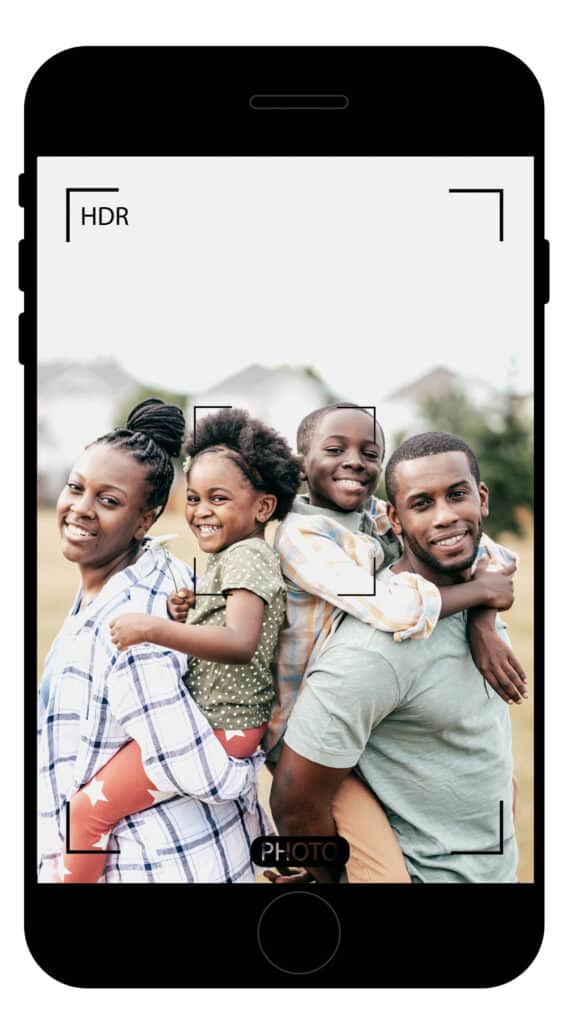
Set your focus: Tap on a member’s face to set the focus. If you’re photographing a family or church staff group, it’s a good idea to select someone in the middle of the group.
Exposure: Use the exposure/brightness slide to make sure the image is bright, but don’t wash out people’s faces!
Learn your phone’s features: If you spend a few minutes in the camera apps menu, you’ll find many helpful options to get consistent results. Turn on framing hints, including a level guide or focus tips if available. Grids can also help keep everyone in the same area of the frame from family to family.
File formats: Pay attention to the resolution and file format settings. Opt for the highest resolution available and use file formats such as JPEG or HEIC to ensure high-quality photos for both the online and printed directory. Before starting, you may want to check that your directory program can accept HEIC files, the new default image type for iPhones. Because that file type is relatively new, some programs may not accept it, so you’ll need to swap it to JPEG. With Instant Church Directory, you can upload a photo straight from the phone using PNG, JPEG or HEIC image formats.
Cropping: In a typical online church directory or printed directory, the photos are traditionally more square than wide or tall. So, flipping your phone into landscape mode will generally cause too wide of a photo, and you’ll end up cropping out people on the left and right. If you stick to portrait mode, however, you’ll likely avoid any cropping issues. If you’re conducting a photo shoot with multiple members and families, consider using a cellphone tripod to achieve a consistent look among all the images. Also, make sure you’re not cutting off arms, feet, or the tops of members’ heads in your shots.
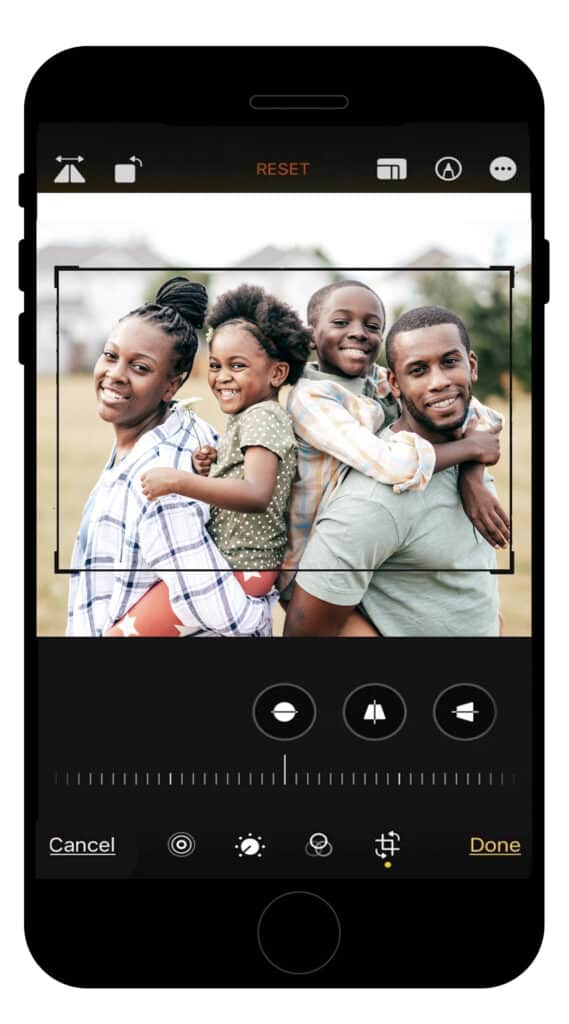
Image composition: Think about arranging the family for a family photo in rows instead of a long line, for example. Perhaps use chairs or a set of stairs. A brick wall or long hallway also works great as a backdrop for these photos.
Post-Processing: Touchup and Embellish
It’s easy for photographers to enhance cell phone photos for the church directory, whether it’s an online or printed version, right from the phone. Most phone manufacturers include built-in apps that allow for basic photo edits. A huge variety of free or paid apps can also help smartphone photographers edit and embellish their photos. Our team is a big fan of Google Photos, Snapseed, and Lightroom Mobile, but many great choices are available.
The goal is always to take a good photo right out of the box. If you take the time to set up your phone settings first, you should be able to export or upload these photos directly from the phone. Honestly!
But also take advantage of your phone’s built-in (or third-party) retouching tools. Considerations include:
- Getting rid of distracting elements.
- Brightening an area that may have come out darker than desired.
- Using presets for consistent color balance and tone.
- Adjusting the focal point.
The number-one rule is good lighting, and we go into more detail in how to take professional photographs for your church directory.
Member-Submitted Photos
If you want the church directory to look more formal, have one person take most photos for consistency and quality. As an alternative, if you want the directory to look like a booklet of families in their element, then encourage members to take their own photos, including selfies. You can pass along a short list of tips in the church newsletter.
We suggest these 5 tips for taking your own church directory photos:
- Lighting: Try to avoid harsh shadows on faces. (Photograph on a cloudy day or in the shade.)
- Cropping: Keep your phone in portrait mode and think about fitting the family into a square, focusing on faces.
- Backgrounds: Look for a neutral background that’s not very busy.
- Positioning: Stand a few feet away from your wall or background to provide more depth.
- Have fun!
Churches that use Instant Church Directory can have members upload their own photos via the members’ app. That step saves your directory administrators and volunteers lots of time.
We encourage churches to embrace the convenience and accessibility of cell phones for their church directory photos. By following the tips for using cell phone devices to take church directory photos, you can capture meaningful and high-quality photos of church members with ease and little cost. Whether for an online directory or a printed version, cell phone photos can create a sense of community and connection and make your church directory a valuable resource for all church members. Embrace the technology at hand, leverage the capabilities of cell phones, and create a directory that reflects the vibrant spirit of the church.