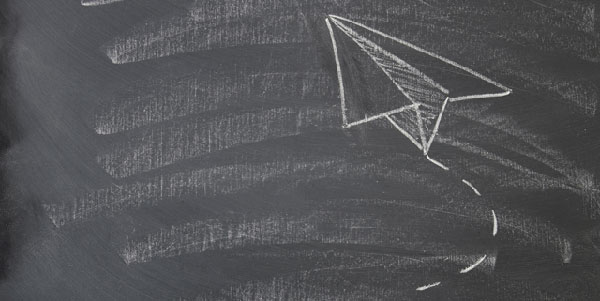Now members can submit a suggested update to their address, photo, email or phone for church approval right from the online directory (apps coming soon)! Learn how to approve these suggested updates and more. Watch the short video below or keep reading for more details.
— How members can make a request to Update —
Requesting an update on member online directory
After a member is logged into the Online Member Directory at members.InstantChurchDirectory.com, they will now be able to go to Edit My Family from the link at the top of the page.
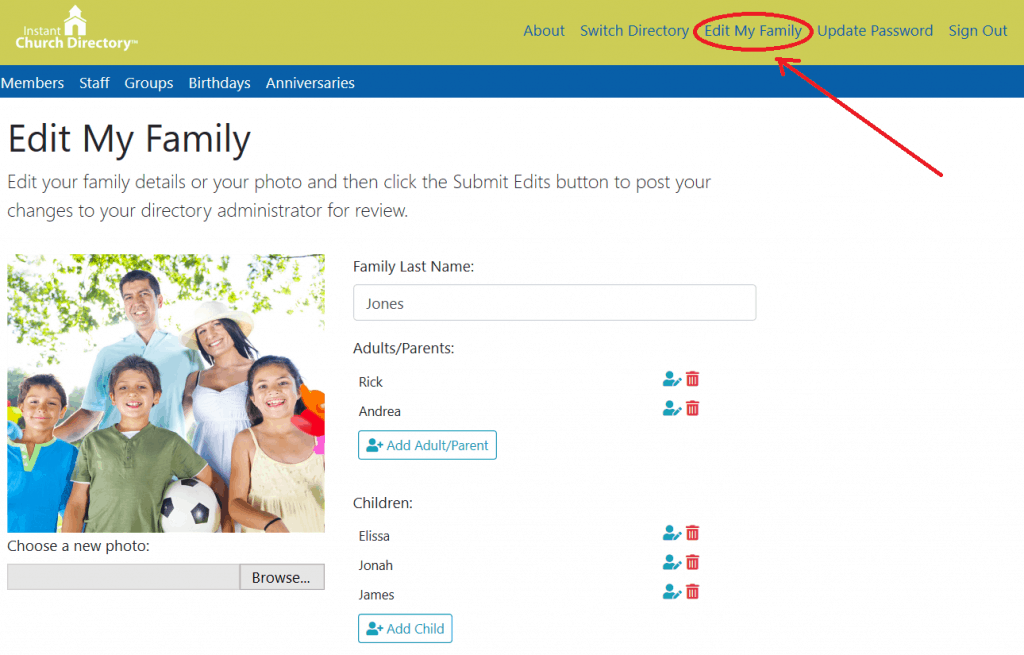
Here, members will be able to request to add or change their family photo, spelling of their names, email address(es), phone number(s), birthdays and anniversaries, just like they can from the member app.
Members will not be able to edit their member status, additional details or group listings at this time. Members will also only be able to edit the details in the family they are listed in, not to any other member’s details or their staff listing.
Requesting an update on member app – COMING SOON!
The apps are in their very final approval process with Android and Apple, but once they are approved and members have downloaded the new app, they will also be able to submit an update directly from their mobile device.
On the new app, members will go to Menu >> Edit My Family.
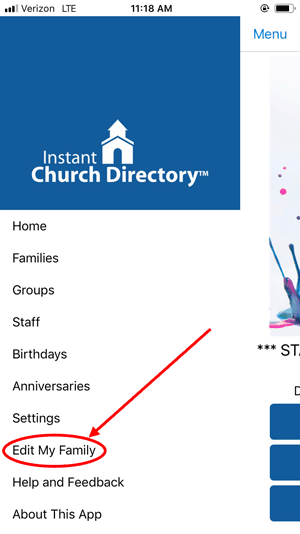
This will launch a web browser on their device to the Edit Family Details page. Here they can request to add or change their family photo, spelling of their names, email address(es), phone number(s), birthdays and anniversaries.
Once a member has submitted a request to change their information, an alert will show on the Admin website (see more about that below).
— Approving member updates —
Once a member has submitted a request to update their information, their request will show as pending for Admins and Editors to review.
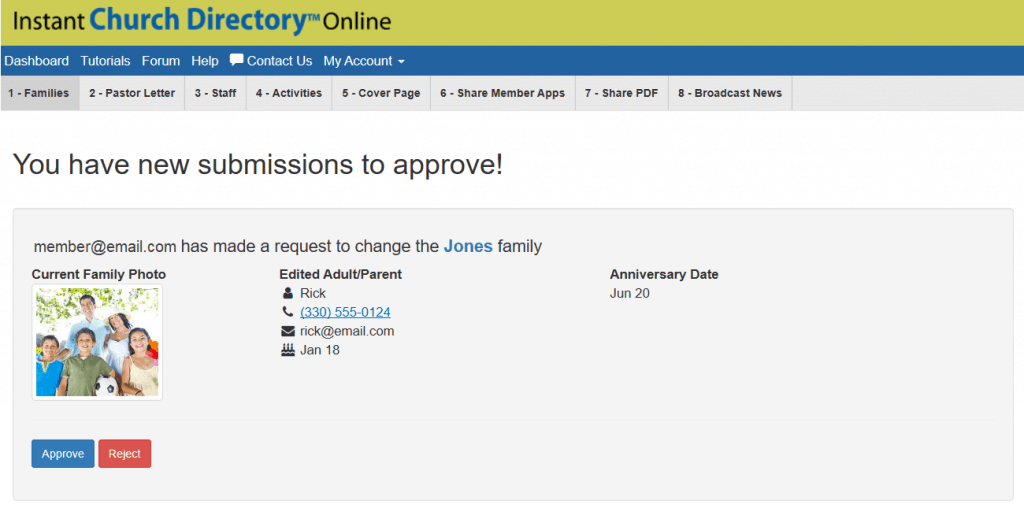
These updates will not show in the directory until they are approved.
To approve an update, simply click on a Approve button. This will replace the information currently in the directory with the new information.
If a submission was made by mistake, click on the Delete button and it will delete the submission without making any updates to the directory.
— Requesting information from New Members —
If you have a new member, you can now send them a link to not only upload their own photo, but also complete their member data, including their address, email(s), phone number(s), children, birthdays and anniversary date.
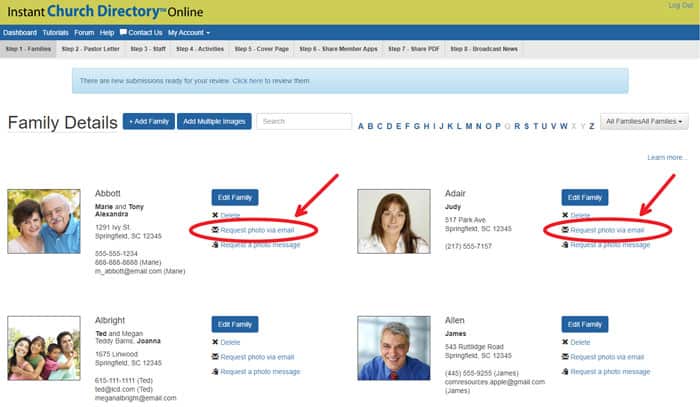
Simply send them the Request Info link from Step 1 – Families. Once a new member has completed this, you will receive an alert to attach their information to an existing family record or create a new family entry. It’s the perfect tool for on boarding new members and visitors into your directory!