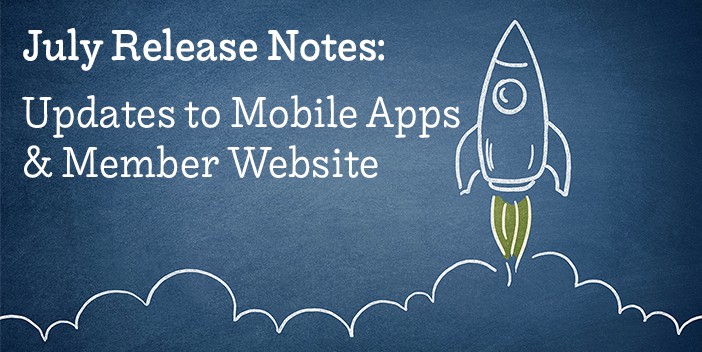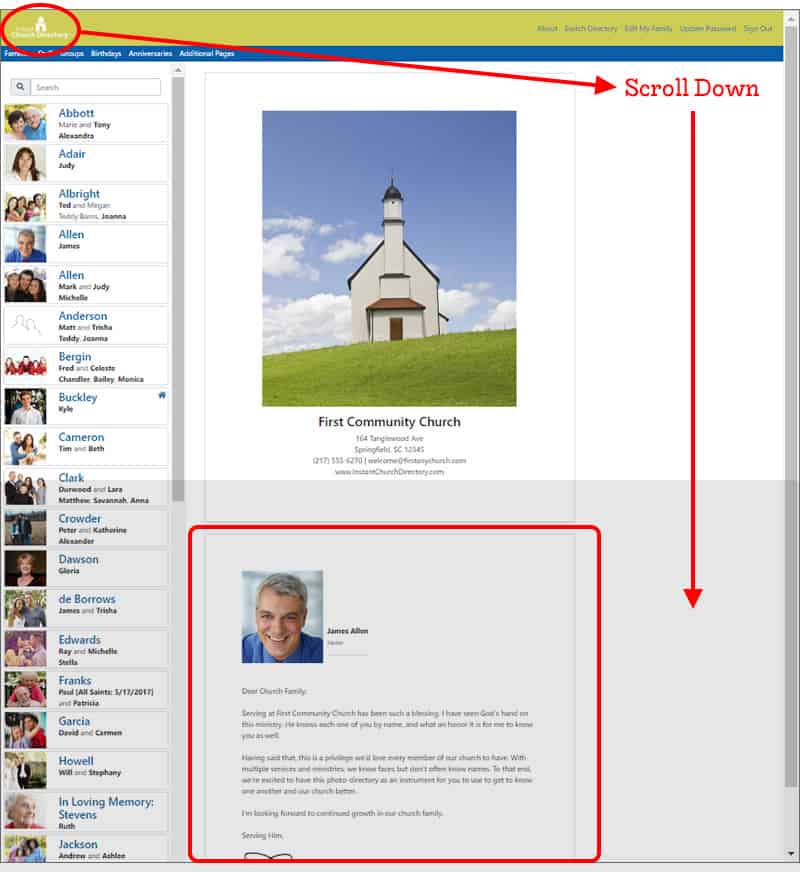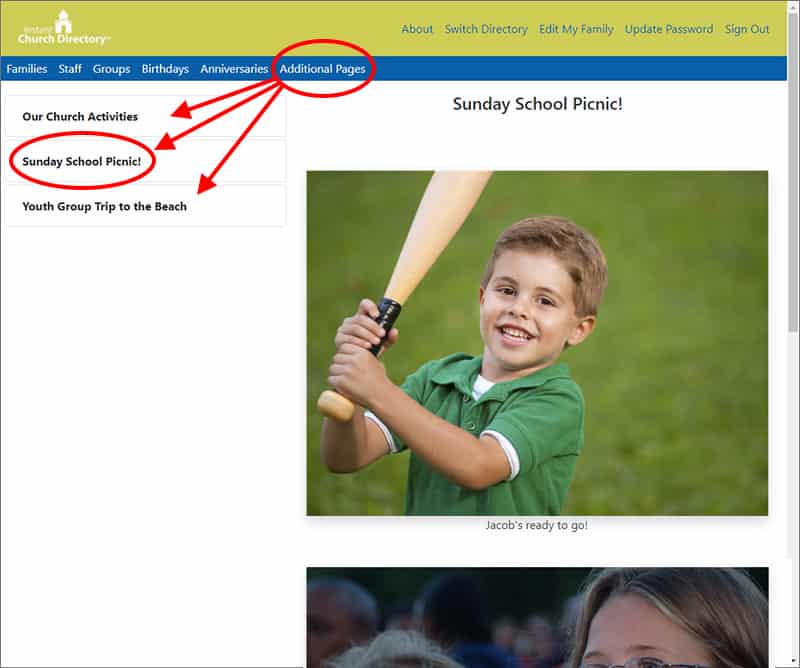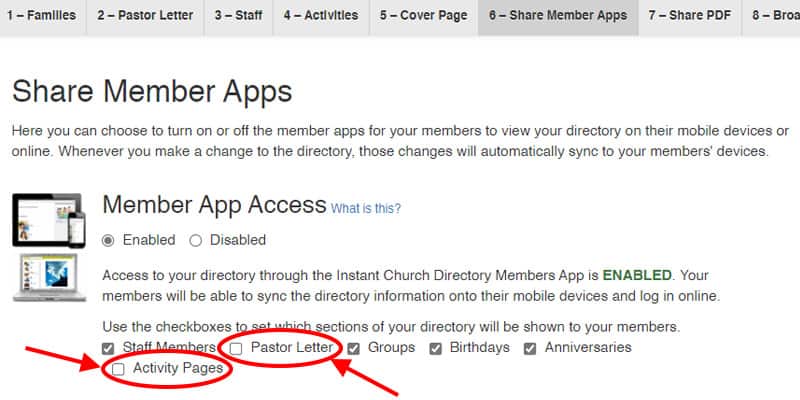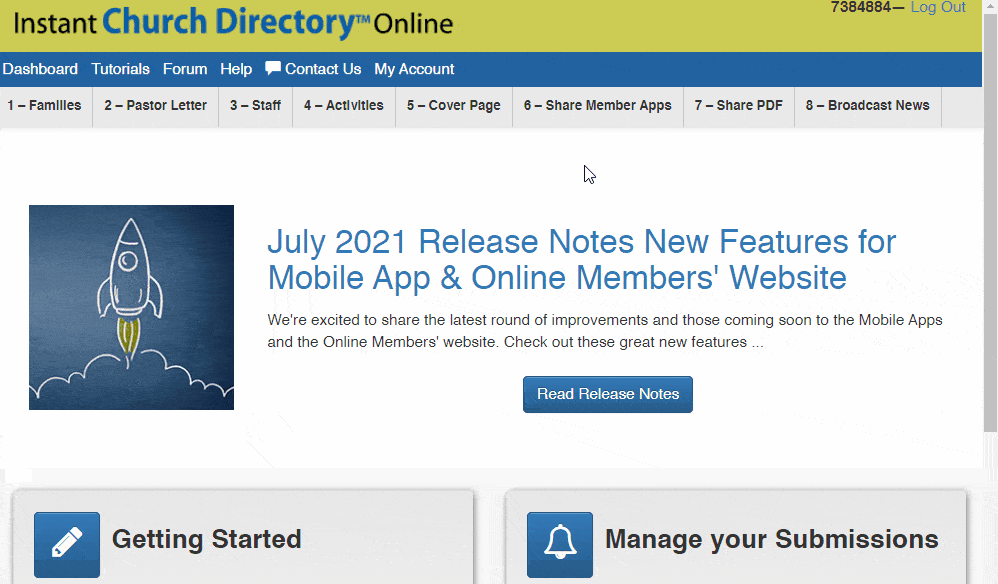We’re excited to share the latest round of improvements to the Mobile Apps and the Online Members’ website. Check out these great new features …
NOW AVAILABLE: View your Pastor Letter & Activity Pages in the Mobile App.
Now you can view the Pastor Letter and Activity Page(s) on the mobile app, too! These are requests we heard from many of you, so we’re thrilled to be able to let you know they are now available!
View the Pastor’s Letter in Mobile App
The Pastor’s Letter will show on the home view in the app once you scroll down below the blue buttons. It will always be up-to-date!
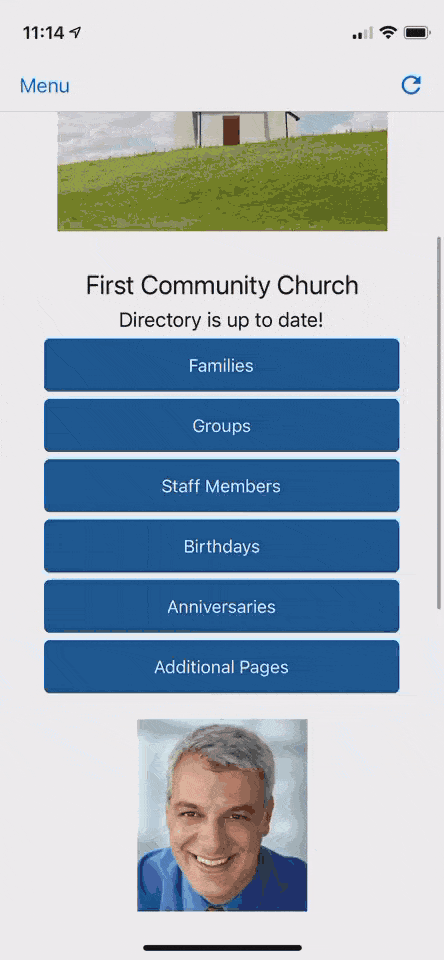
View Activity Pages in the Mobile App
Activity pages will show under Additional Pages in the mobile app. Click on the Additional Pages button from the mobile app dashboard. Here you’ll see activity pages with photos.
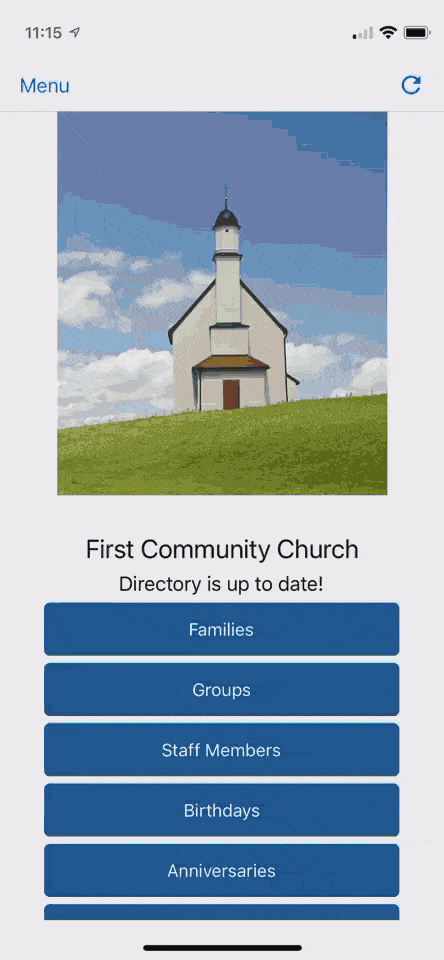
NOW AVAILABLE: Show your Pastor Letter and Activity Pages on the Online Members’ Website!
In an effort to make the Online Members’ Website match your printed directory as a much as possible, your Pastor Letter and Activity Pages now display in your online directory at members.InstantChurchDirectory.com
View the Pastor Letter in Your Online Member Directory
The Pastor Letter will now display on the main landing page of your online directory just below your church directory’s cover image and information.
To update your Pastor letter, go to Step 2 – Pastor Letter at the administrator website. Under Step 2, you can add or remove a photo, add a name or signature, title, and a brief letter to your congregation.
View Your Activity Pages in Your Online Member Directory
Your activity page(s) will now show as their own tab on the Online Members’ Website under Additional Pages in the blue menu bar.
Click on the activity page you wish to view on the left-hand side. The full activity page will show on the right. You can make updates to your activity pages under Step 4 – Activities at the administrator website.
NOW AVAILABLE: Turn on or turn off features that display in the Mobile App & Online Members’ Website.
Don’t use staff, activities or groups in your printed PDF and don’t want to display them online or in the mobile apps? It’s not a problem to turn these features off.
You can make these updates to your directory by going to Step 6 – Share Member Apps.
Simply UN-check the sections you do not want to show. Your updates are saved automatically and these features will no longer appear in the mobile apps or in the online directory. The default setting is to show ALL.
Keep in mind, your members will need the latest update to their mobile apps for this feature to apply.
Keep your eyes peeled for more updates to the directory apps in both the Apple Store and Google Play Store.