One of the hardest parts of staying safe at home during Covid-19 is not being with friends and fellow believers at church. We miss seeing each other’s faces and hugging their necks.
And although we can’t meet together in church or in our homes, thanks to technology today, there are some great ways for us to meet virtually. Below are some of the options available for free that may work for you and your group.
Free video-conferencing tools for churches
Here are just a few of the main video conferencing platforms available for churches to use.
Zoom
Zoom.com offers a free version that lets you host up to 100 participants and an unlimited number of meetings, as long as they’re 40 minutes or less. Zoom offers a downloadable app for android and iOS, so members without an internet connection still can join and share their camera. Zoom also has developed helpful resources for getting through this challenging time. Click here to learn more.
Biggest Pro:
In our experience, we’ve found this program the easiest to use — even for members who claim to not be very tech-savvy. Once you click the link to join a Zoom meeting, the steps to proceed are very straightforward.
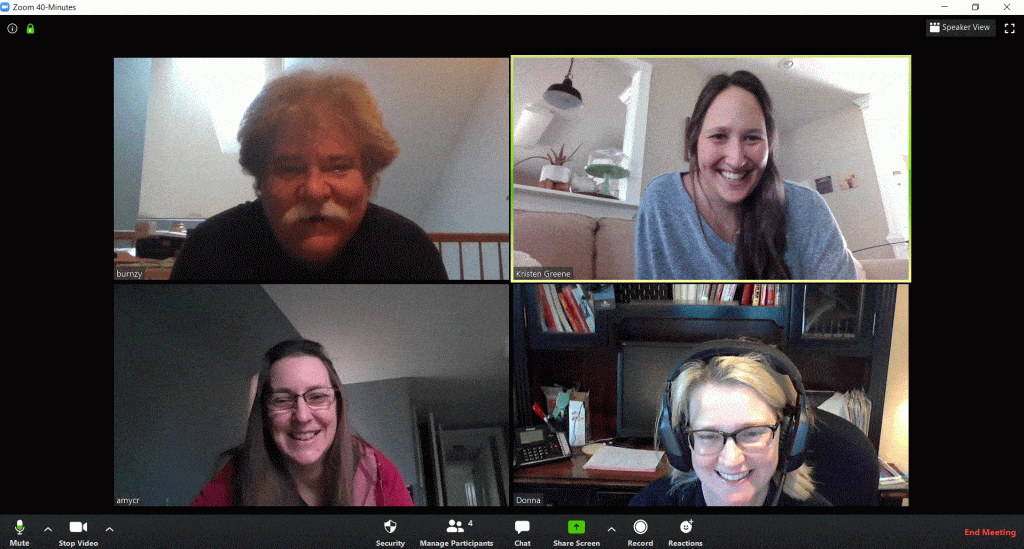
Biggest Con:
Security concerns. Although Zoom has recently been addressing these concerns, users must know how to navigate and turn on the security features. Because of headlines about hacking, some church members may be hesitant to use Zoom. So far, our team members haven’t experienced any problems within their small groups.
Google Hangouts
Google Hangouts is another free resource that allows you to connect with members across computers as well as via android and Apple devices. In response to Covid-19, Google also is offering many features of its business version for free until September 30, 2020.
Biggest Pro:
Ease of use, if members are already connected through Gmail or have a Gmail account. Adding a member is as simple as clicking the + button.
Biggest Con:
This program is harder for some members to use if they don’t already have a Google account. Also, you need to know how to add an “external guest.” Although you don’t need a plug-in if you’re using Google Chrome, you do with other web browsers.
Skype
With the Skype video chat app, you can conduct a group video call with up to 50 people for free on almost any mobile device, tablet or computer.
Biggest Pro:
For an additional fee, you can call landline and mobile phones to include members who don’t have smart phones. If your church budget allows, this is great for including older members of the congregation.
Biggest Con:
Personally, we found it confusing to download the app, especially on a computer.
Considerations for setting up a video call
Before you choose a platform and send an invite, here are a few things to consider for setting up a video call with your small group, youth group or Sunday school class.
Group size
Although you might like the entire church to meet on the same call, it can feel chaotic when several people are talking at once. Limit video calls to small groups such as Sunday school classes. Or divide the youth group into several smaller groups to keep the size down and to allow everyone to speak.
If you choose to meet in larger groups, consider using a feature that keeps down the cross-chatter. For example, in Zoom only the presenter can mute and unmute members as they raise their hand virtually to speak.
Do all members have internet access?
If not, choose a plan that allows members to just call in or to download an app on their mobile device to be able to join.
Tips for group members
Share these pointers with members planning to meet virtually:
- Log on early. Depending on the device you use and the program you select, you may need to download a file or app. This can take a minute or two.
- Use your camera, if possible. Although many programs work with audio only, a big part of the experience is seeing one another’s faces at a time we’re all apart. You can use a smart phone, a laptop with built-in camera or a device such as a PC with a USB webcam attached.
- Be patient. Unlike an in-person chat, when several members talk at once, the audio may not know who to pick. As a result, everyone ends up hearing pieces and parts of various conversations. Try to let a speaker finish before you start talking, and allow for delays that may occur with some internet connections.
- You don’t have to stick to the same material. If your group’s Sunday school book is stuck at church or you’ve completed the material, don’t let that hold you back! You can still meet to share a short devotion or discuss a book excerpt. Gathering together is about community, not the specific material.
- Be respectful of people’s time. Meeting for shorter periods more frequently is better than meeting for longer periods less often. Just as when you meet in person, try to stick to a set time. Also let members know they’re free to leave a call at any time.
- Have fun! Virtual meetings are new for many people, but they offer uplifting opportunities to get together, see familiar faces, chat and pray for one another.
No matter how you choose to connect during this time, gathering virtually is always worth the effort!
